Follow the instructions below to setup your email on an Android device (based on Android version 4.x).
Note: different devices may have slightly different steps, e.g. Samsung, Sony, HTC, Huawei, etc.
1. Select Email from the main Android window, or from Applications drawer.
OR if you already have another email account setup on your device, go to:
Settings > Accounts > Add Account > Email
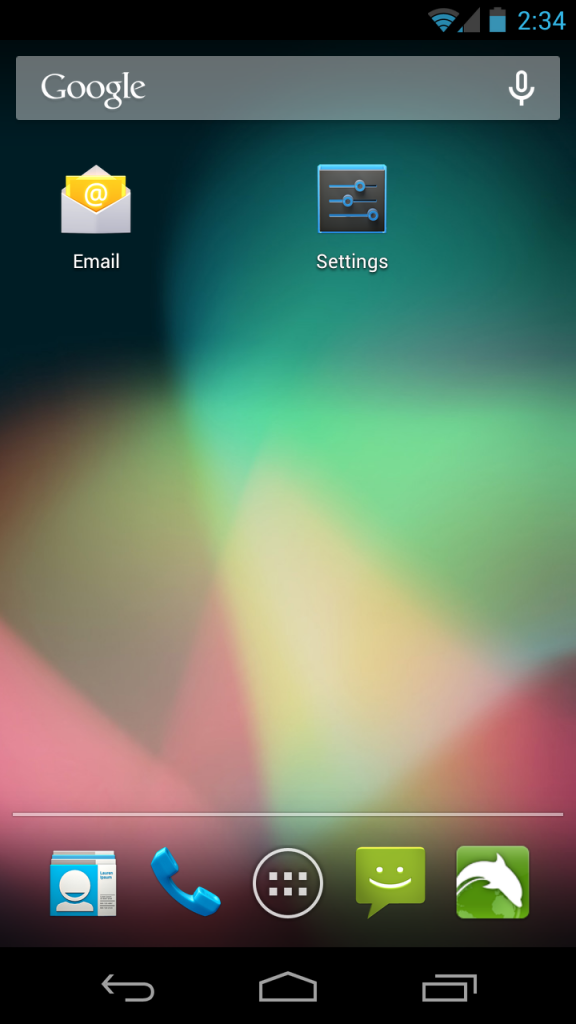
2. Enter the following information:
Email Address: the email mailbox address you created in the Control Panel
Password: the password you chose when creating the email mailbox
Once you have entered the detail tap Manual Setup.
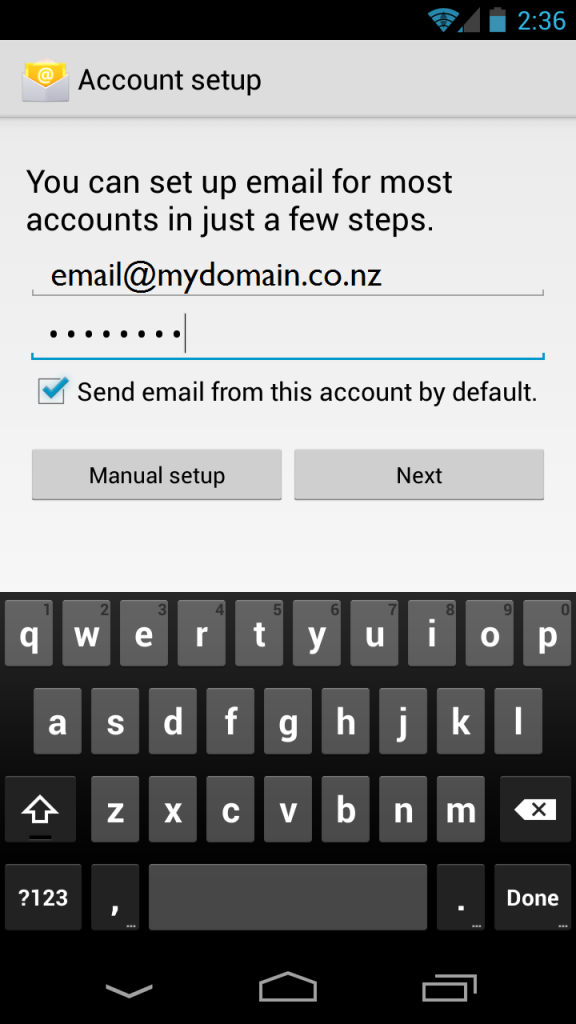
3. Select IMAP (see article should I used POP or IMAP?)
4. Configuring incoming settings
Username: Your full email address
Password: your email address password
IMAP Server: mail.ramsu.co.nz
Port: 143
Security type: None (see General Email Settings for SSL)
Tap Next
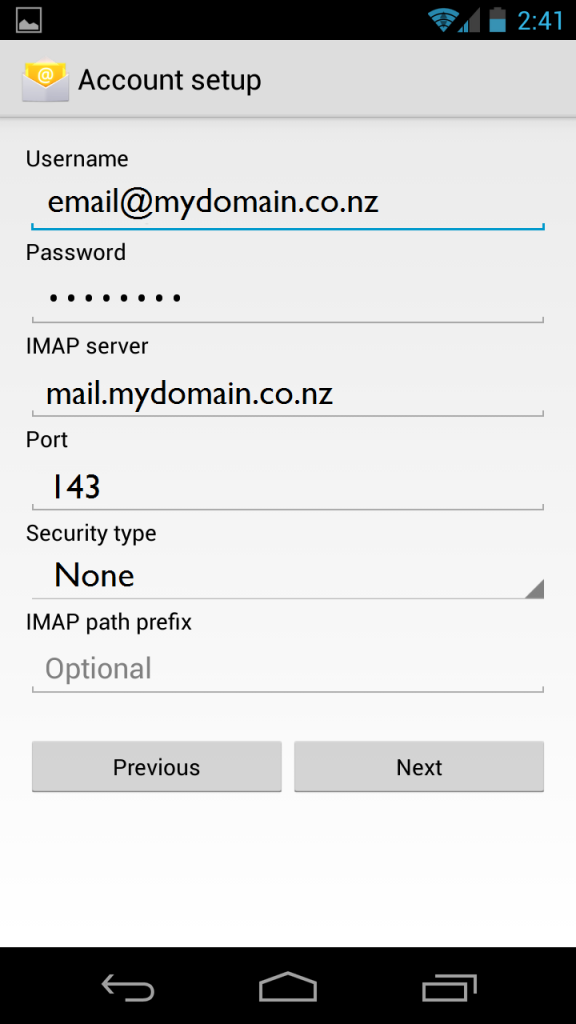
5. Configure outgoing settings:
SMTP Server: mail.ramsu.co.nz
Port: 465 or 587 (try both if one doesn’t work)
Security type: None (see General Email Settings for SSL)
Require sign-in: Yes / ticked
Username: your full email address
Password: email email password
Tap Next
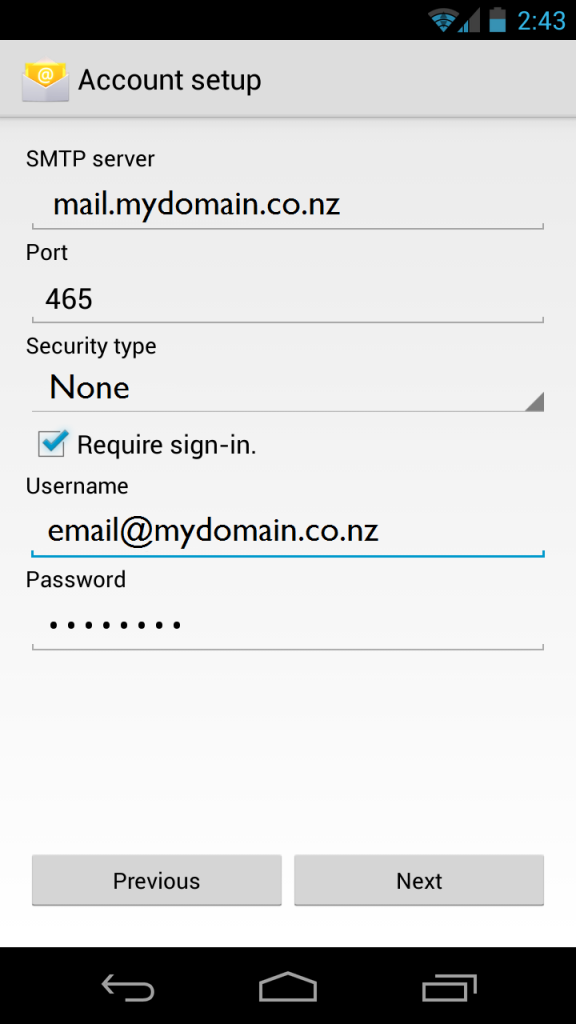
6. Configure account options:
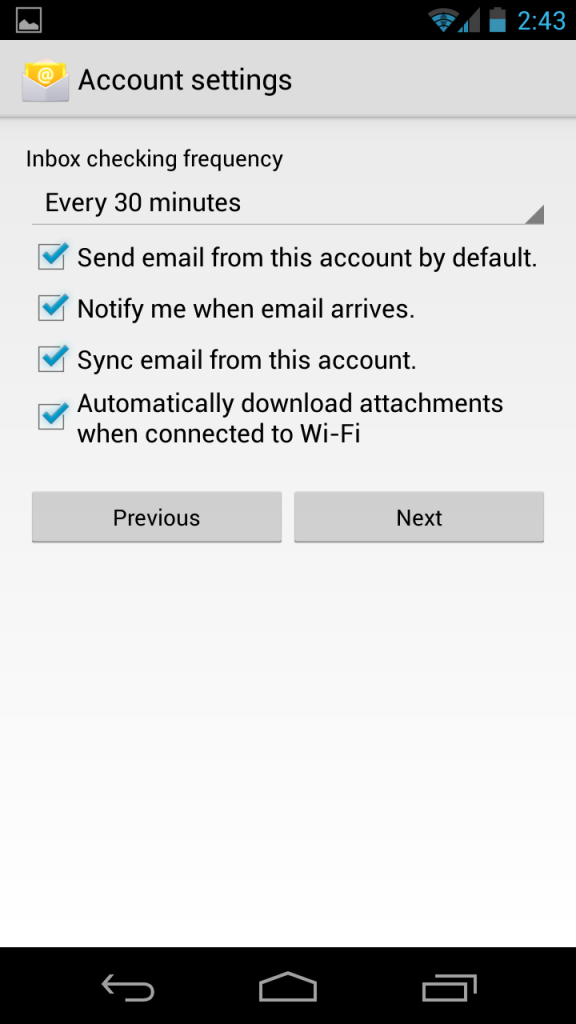
Last Update: July 31, 2020
